How to create an FTP Account
Before connecting to the server using FTP you will need to create an FTP account. This is an easy process.
- First you will need to log into your Great FX Media account by visiting Great FX Media client area. Once Logged in you will see your account details.
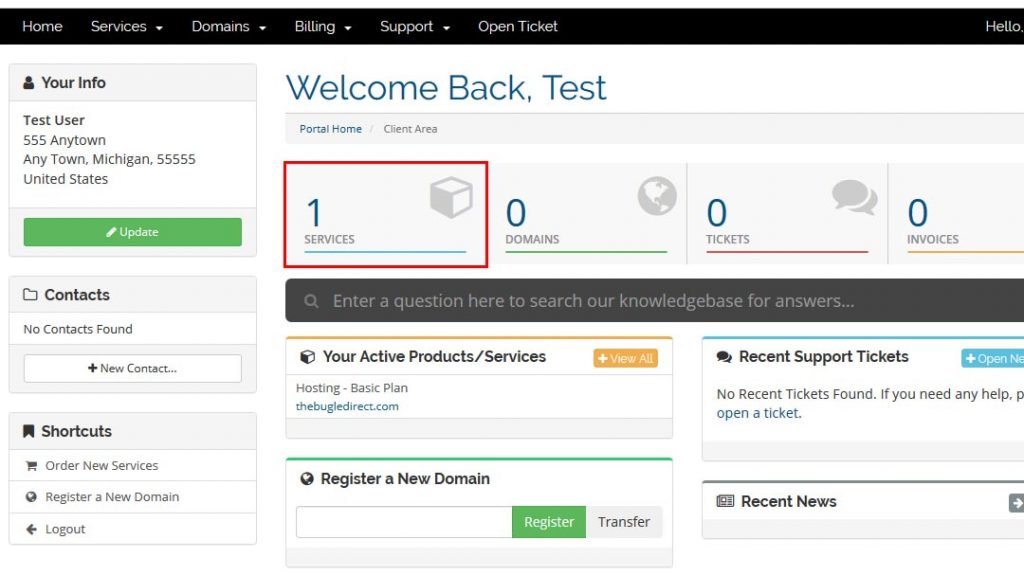 Click on the services box indicated by a red square.
Click on the services box indicated by a red square. - On the Products and Services page, select the active button for the hosting product you want to create an FTP account for.
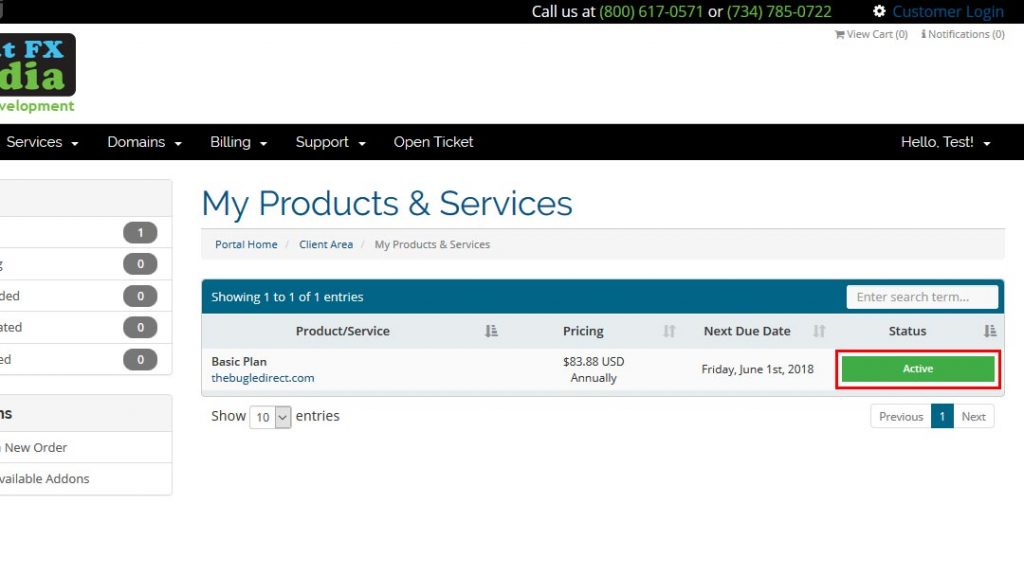
- From the Product Details page, select “Login to cPanel” under the Actions heading located in the sidebar on the left side of the page.
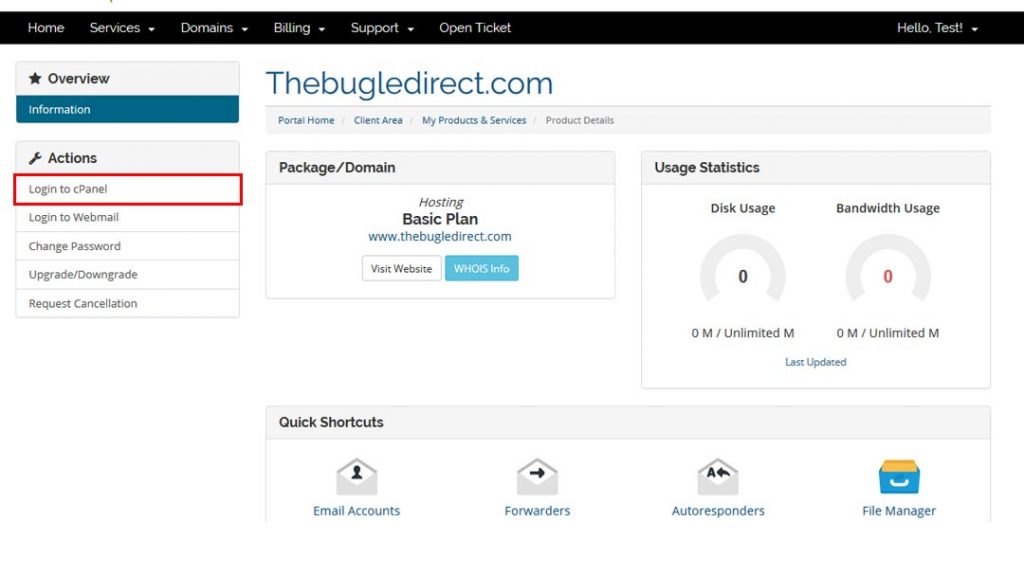
- Your cPanel account will open. From here, select the FTP Accounts icon.
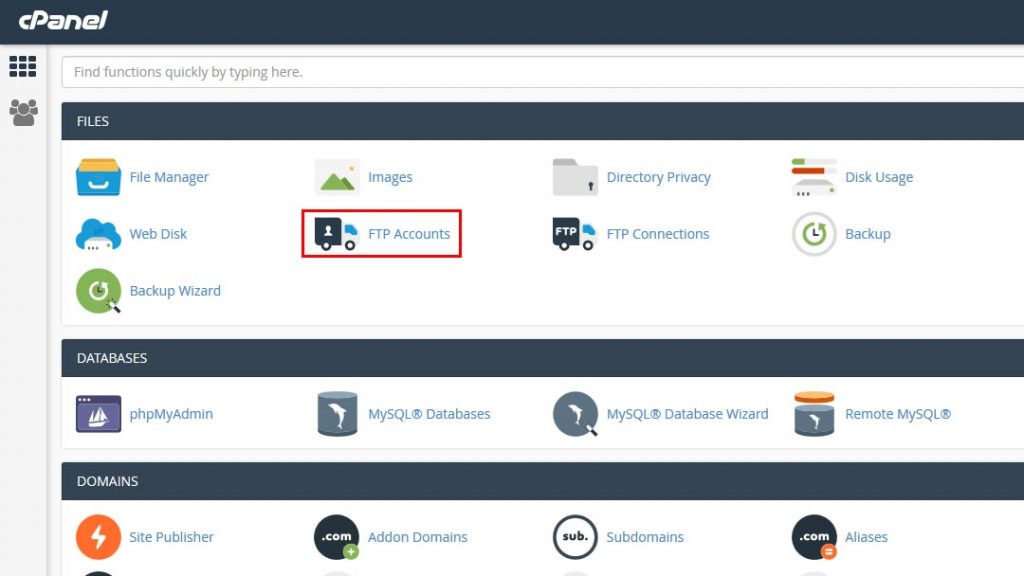
- From the FTP account management page fill in the details of your new FTP account.
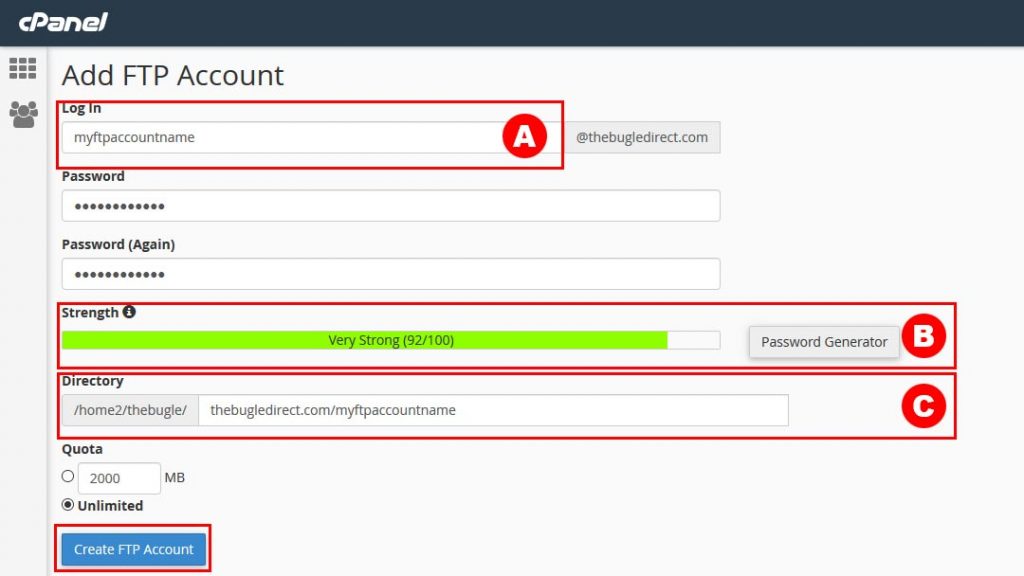
- This is where you will name your FTP account. It must be unique.
- Make sure you password is strong. You can use the password generator to help you create a strong password. Be sure to write this password down someplace safe.
- The Directory section tells you where in the directory structure this account will have access. By default the ftp account creation will create the following directory structure for the new FTP account – domainname/ftpaccountname. In this instance it would be thebugledirect.com/myftpaccountname. If you want this ftp user to have access to all ftp files for this domain, remove the text in this field so that it is blank.
- Click “Create FTP Account”
- Your new FTP account now appears under the heading “FTP Accounts.”

The suggested path was removed during creation as you can see under the Path heading.
Your new FTP account is now set up and ready for use.



